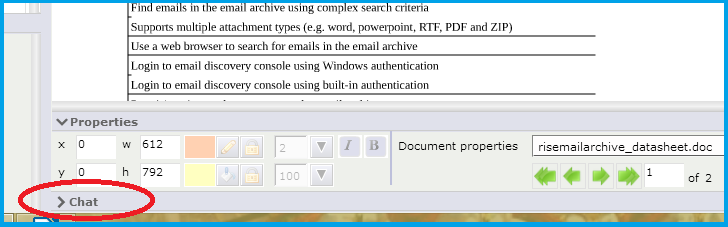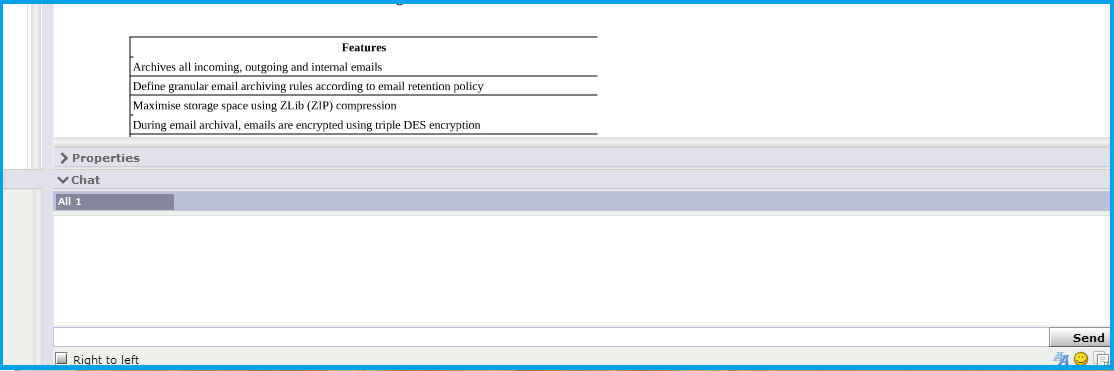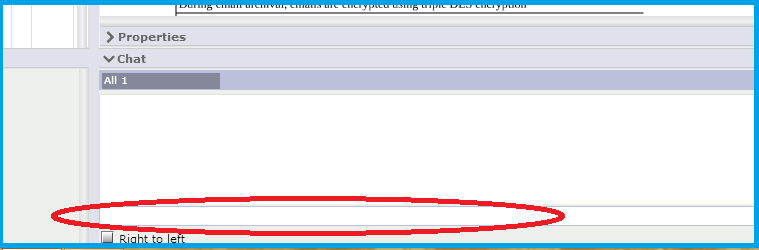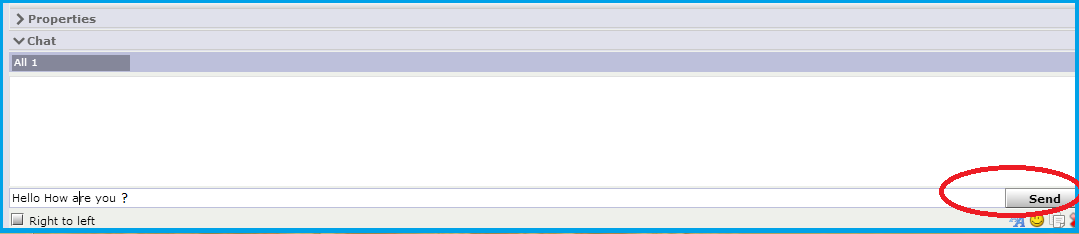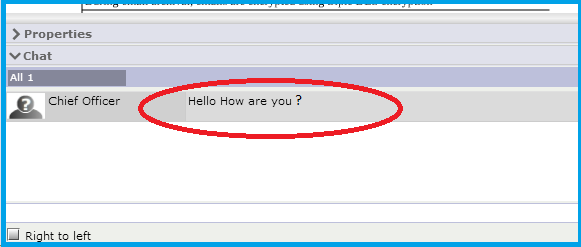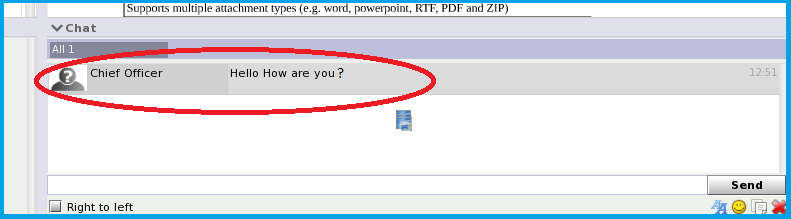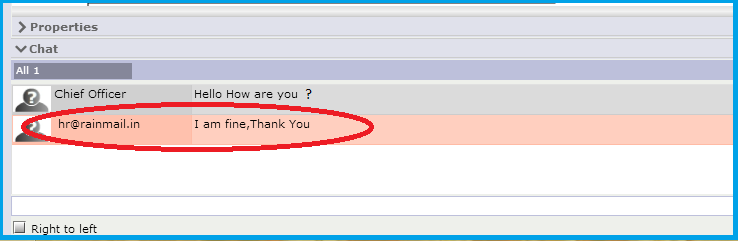In this topic, you will see how to use text based group chat on Rainmail Conference. Using this facility you can invite multiple people to group chat. In this topic, you will see how to use group chat to chat with one another user.
- Click on Chat (indicated by the red oval)
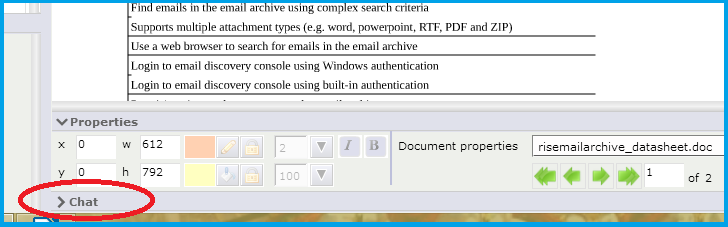
- The interactive chat screen opens
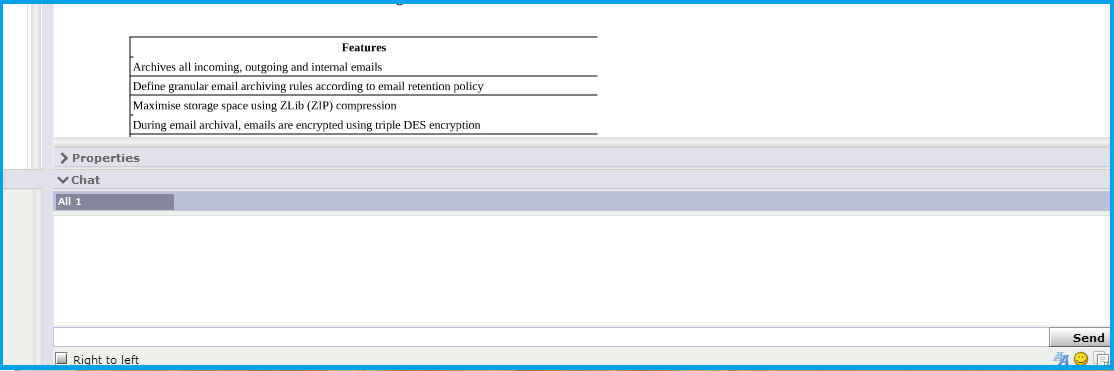
- Click on the edit box (indicated by the red oval) and type the text of your message
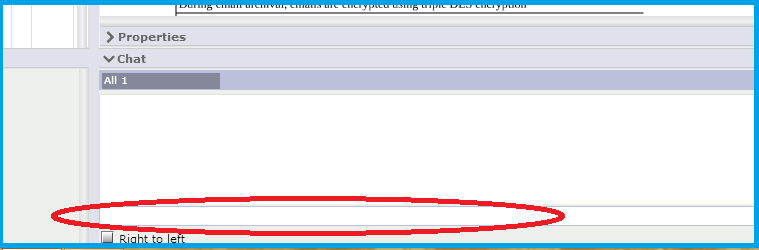
- Press the Send button (indicated by the red oval)
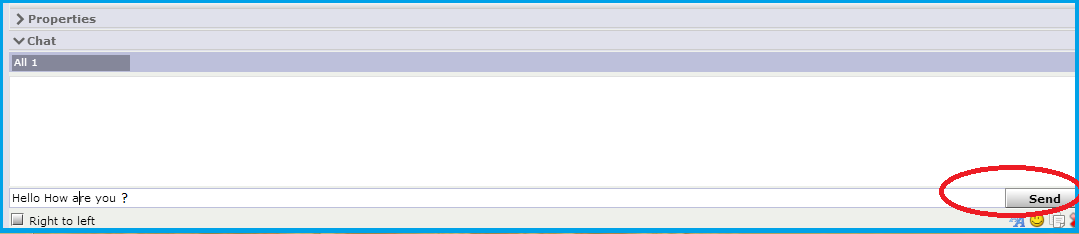
- The entered text can be seen on the chat screen (indicated by the red oval)
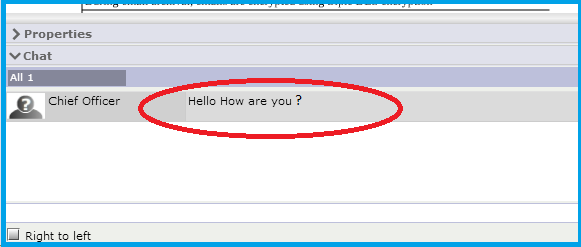
- Once your message is sent, a New message(s) notification (indicated by the red oval) appears on the Conference screen in the participant's desktop

- When they click on New message(s) (indicated by the red oval in the previous image), the chat message that you sent is visible (indicated by the red oval)
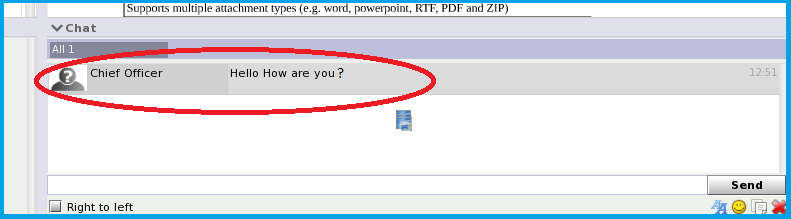
- The content of the text conversation is displayed in the top portion of the chat screen (indicated by the red oval)
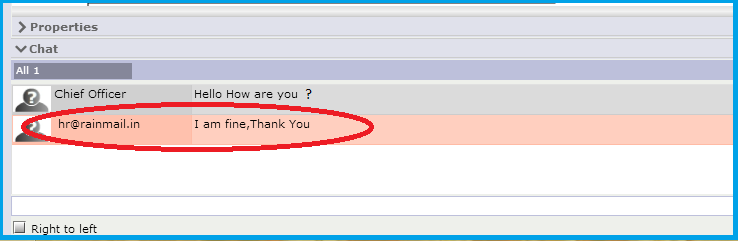
- When multiple participants are logged in to Rainmail Conference, the chat messages from each participant is displayed with indication of who typed what