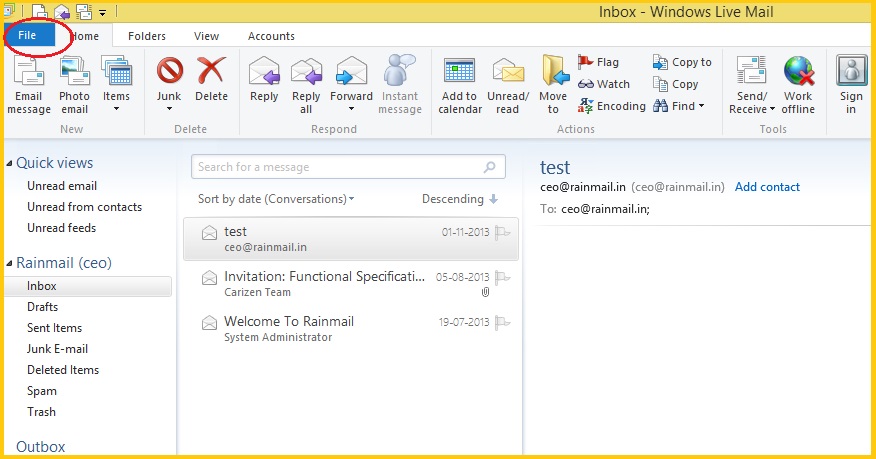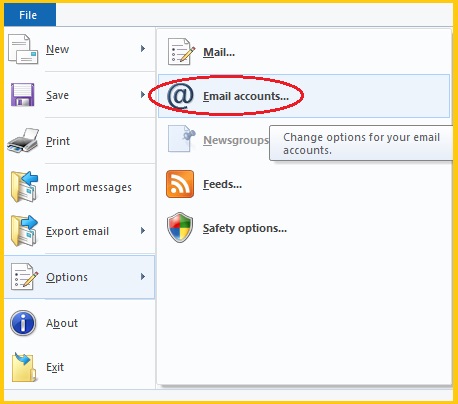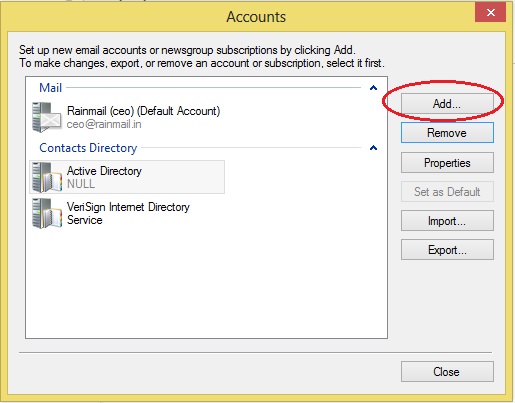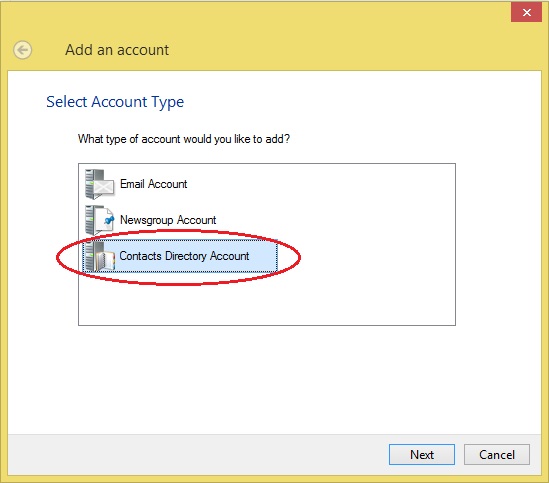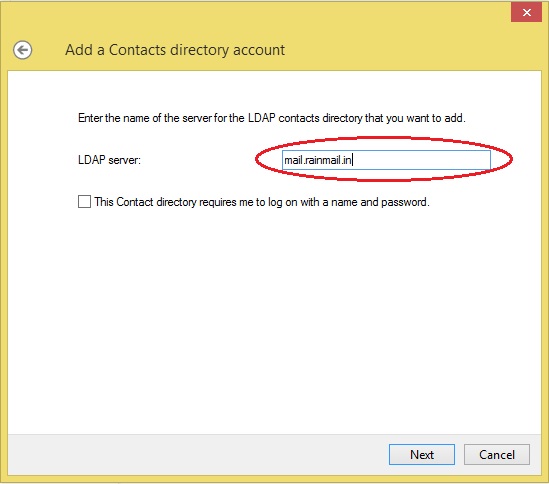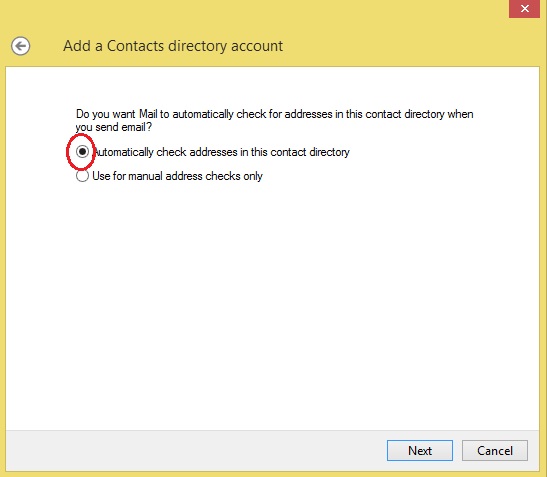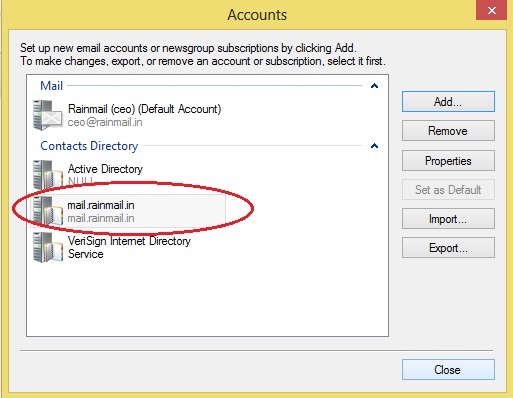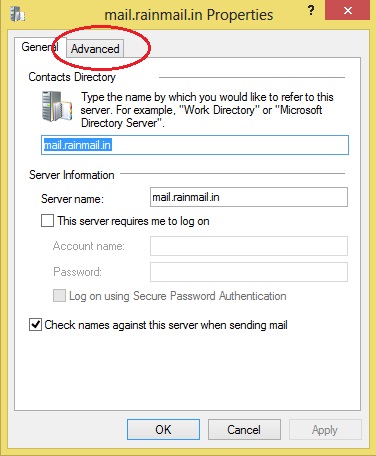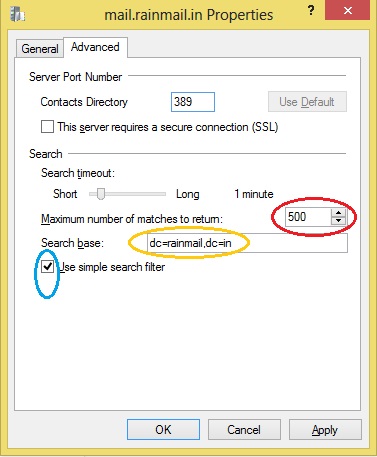In this section, the steps to configure Rainmail Global Address book in Windows Live Mail 2012 running on a Windows 8 system are provided.
- Run WLM 2012 by going to the Search icon on your SideBar and typing windows. From the search results click on Windows Live Mail
- The following window appears. Click on File (indicated by the red oval)
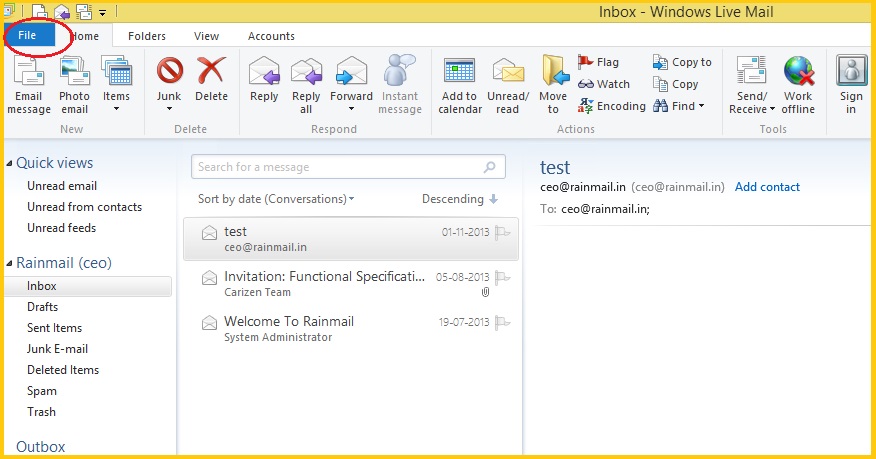
- The following menu appears. Go to Options --> Email Accounts (indicated by the red oval)
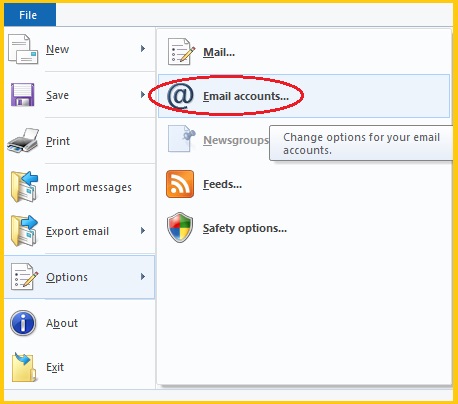
- The Accounts dialog appears. Click on Add (indicated by the red oval)
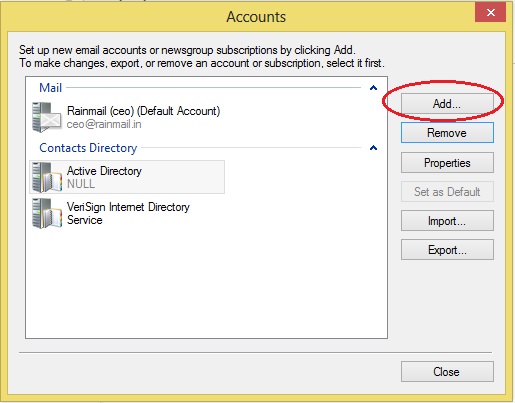
- The Add an account dialog appears. Select Contacts Directory Account (indicated by the red oval) and click on Next
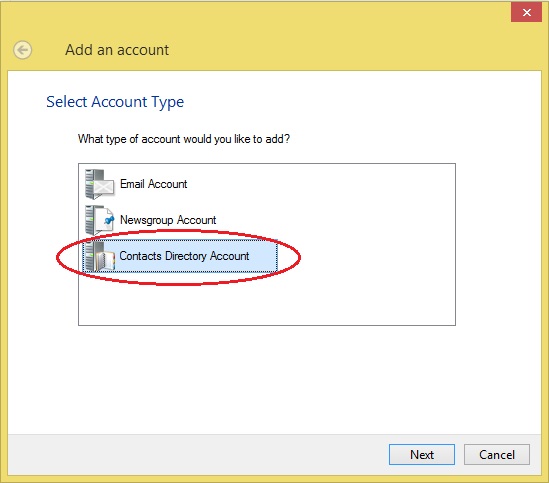
- The following dialog appears. In the edit box next to LDAP Server: (indicated by the red oval), enter the IP address (or) Host name of Rainmail Server
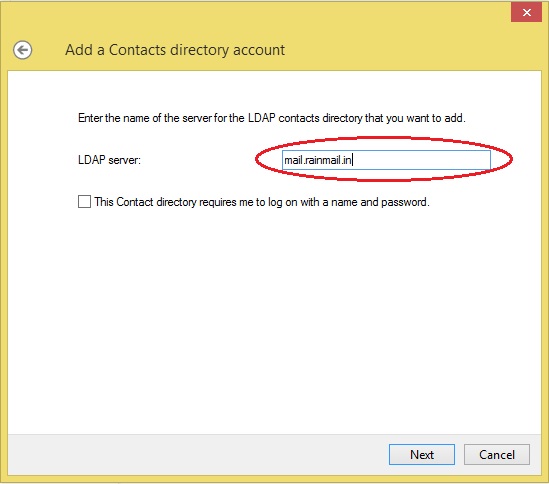
- Click on Next
- The following dialog appears. Choose Automatically check addresses in this contact directory (indicated by the red oval) and click on Next
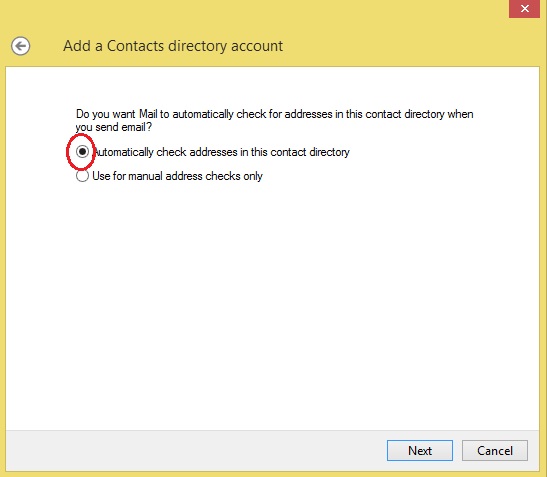
- Click Finish in the dialog that comes up. The newly created account is added to Accounts and is displayed as follows. Select the newly created account (indicated by the red oval) and click on Properties
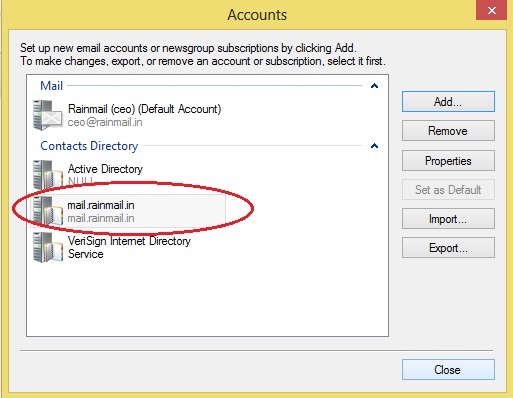
- The following dialog appears. Click on Advanced tab (indicated by the red oval)
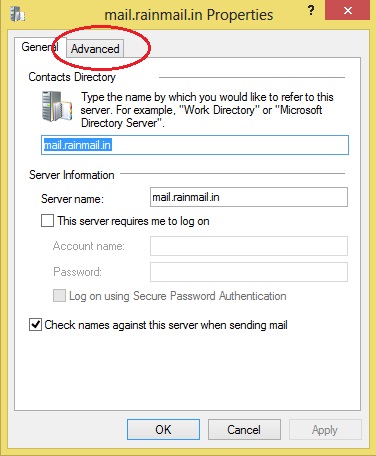
- The following dialog appears. Perform the following steps
- Increase the Maximum number of matches to return (indicated by the red oval) to the number of entries in the Global Address book. If you are not sure, you can give a high value like 5000.
- In Search base (indicated by the yellow oval) enter the Base DN parameter associated with Global Address book. Refer to the section on Email Configuration to know about Base DN parameter
- Check Use simple search filter (indicated by the blue oval)
- Click on OK to close the dialog
- Click on OK to close the Accounts dialog
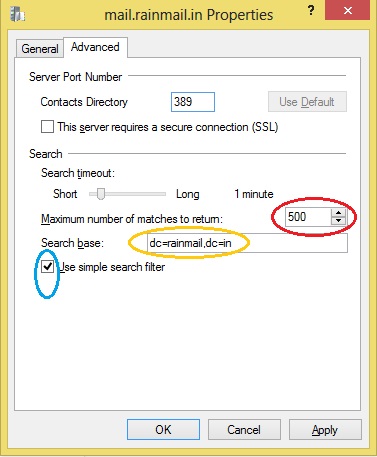
- Global Address book is now configured in Windows Live Mail and can be used to check for email addresses