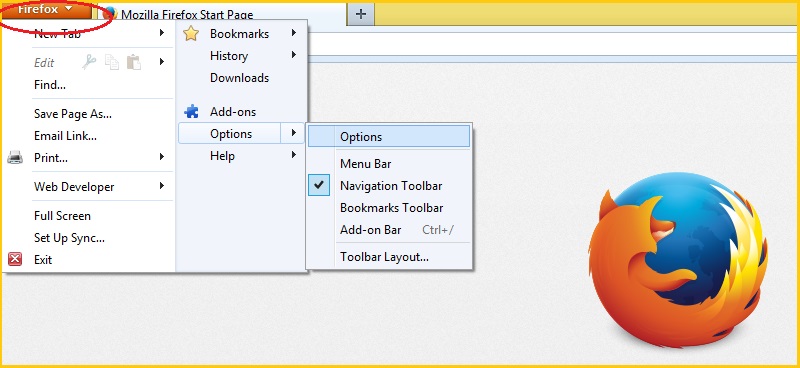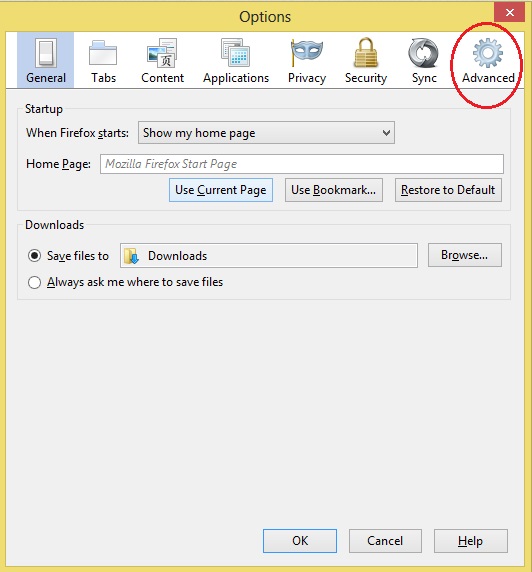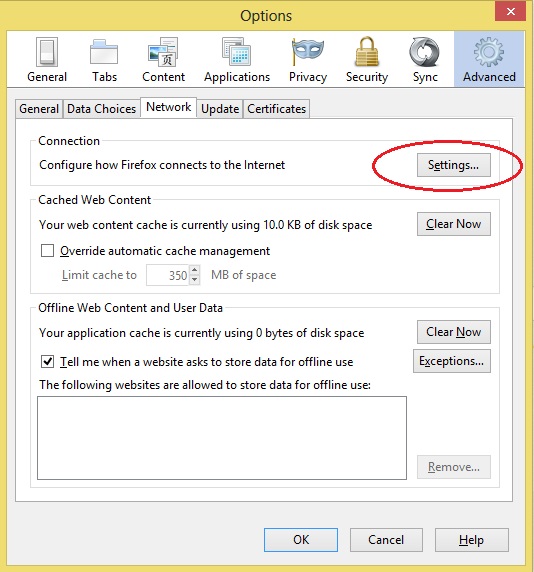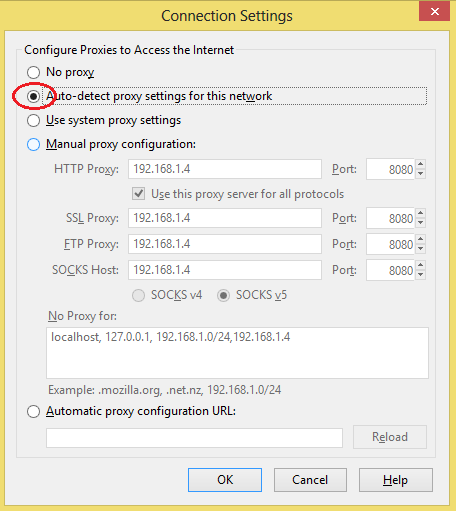This section provides the steps to configure Automatic Proxy Settings in Mozilla Firefox. Firefox 24.0 running on a Windows 8 system is used to provide instructions.
- Start Firefox by selecting Start --> All Programs --> Mozilla Firefox --> Mozilla Firefox from Windows
- Mozilla Firefox browser opens. Select Firefox (indicated by the red oval) --> Options --> Options
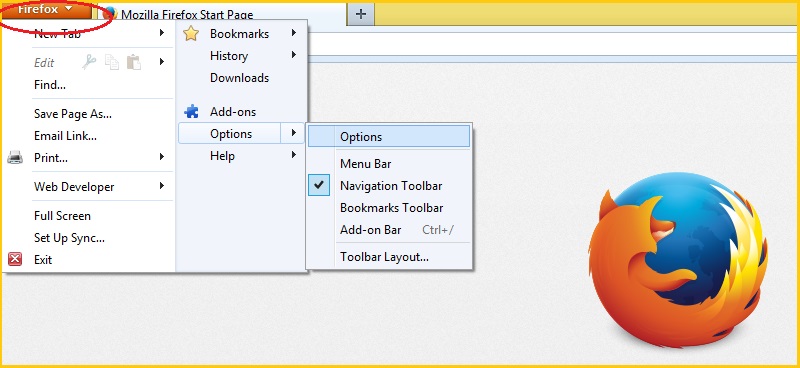
- The following dialog box comes up. Select Advanced tab (indicated by the red oval)
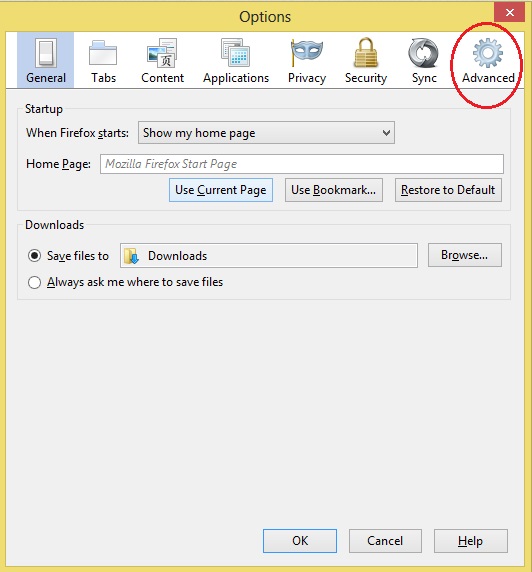
- The Network tab appears. Click on Settings (indicated by the red oval)
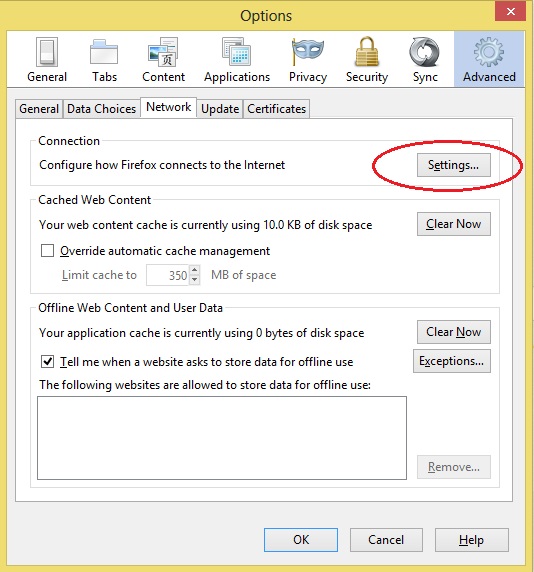
- The following dialog appears. Click on the radio button next to Auto-detect proxy settings for this network (indicated by the red oval)
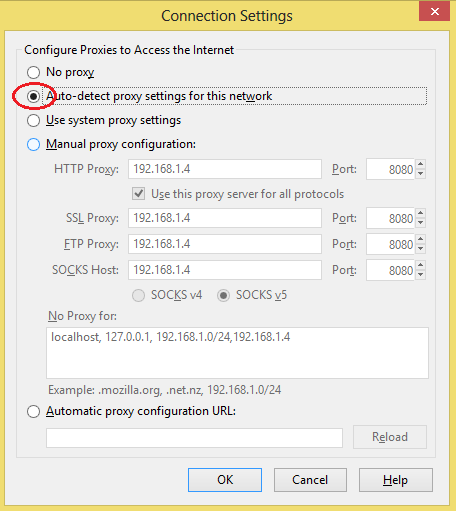
- Click on OK and close the dialogs
- Close and reopen Firefox browser
- Firefox is now configured to automatically detect the proxy settings from Rainmail Server and use the same for browsing the Internet.