The section below provides instructions to access emails on Rainmail Email. A brief overview of the set of functionalities is also provided.
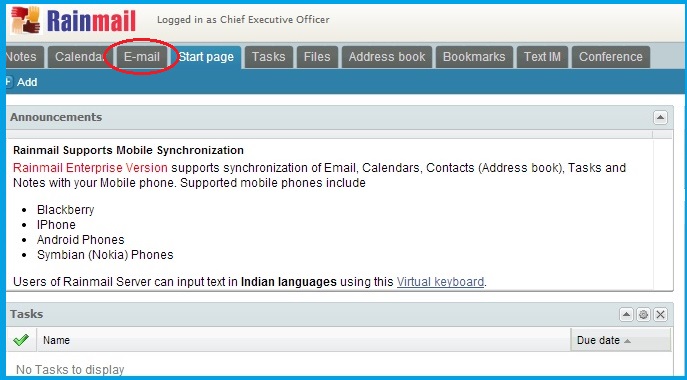
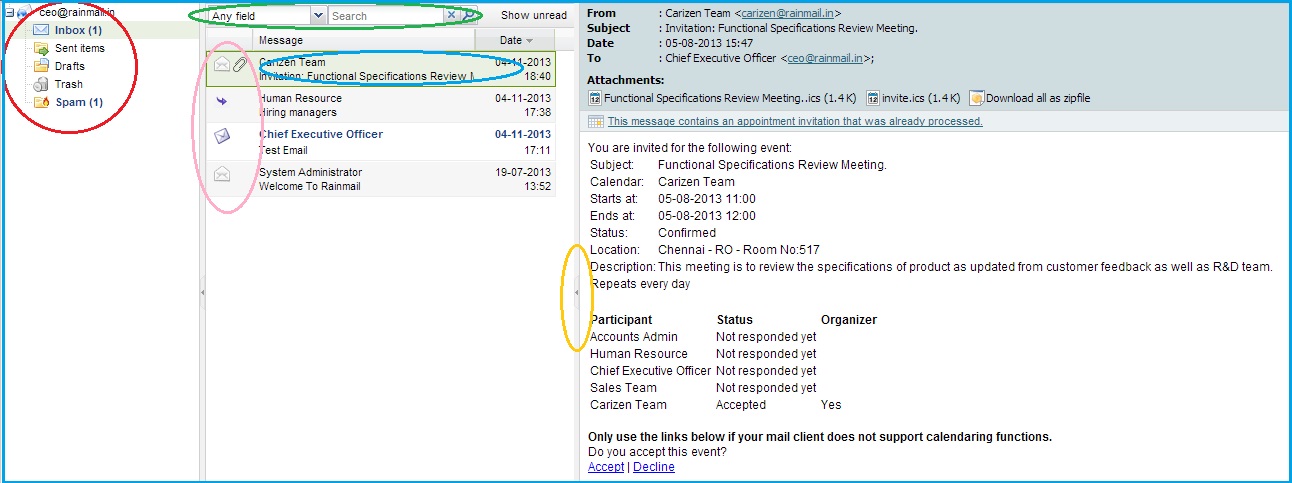
|
Sl. No. |
Indicated by |
Function |
Detailed description |
|
1 |
Red Oval |
Folder List |
This list tree displays the email address of the user and the list of all email folders belonging to that user. Rainmail Email, by default contains the following folders:
|
|
2 |
Green Oval |
Quick Search functionality |
This application searches for emails that match the given criteria and displays only those emails. This feature contains a combination of a list box and an edit box. It allows user to quickly search for an email in the current folder. Users can select a desired field from the list box. The available list of fields are:
|
|
3 |
Pink Oval |
Message Details |
The icons indicate the status of the email. The following icons are used to represent the status
|
|
4 |
Blue Oval |
View Email |
|
|
5 |
Yellow Oval |
View Email - Full Screen |
Alternately, to view the content of the email in a larger part of the screen, click on the left arrow. The selected folder's content is hidden and the email message can be viewed in full screen |
|
Copyright (c) 1999-2014. Carizen Software (P) Ltd. All rights reserved.
|
|
What do you think about this topic? Send feedback!
|