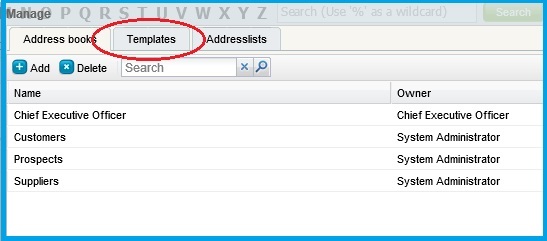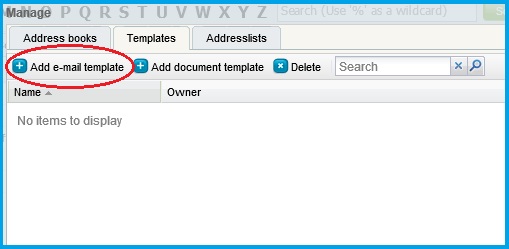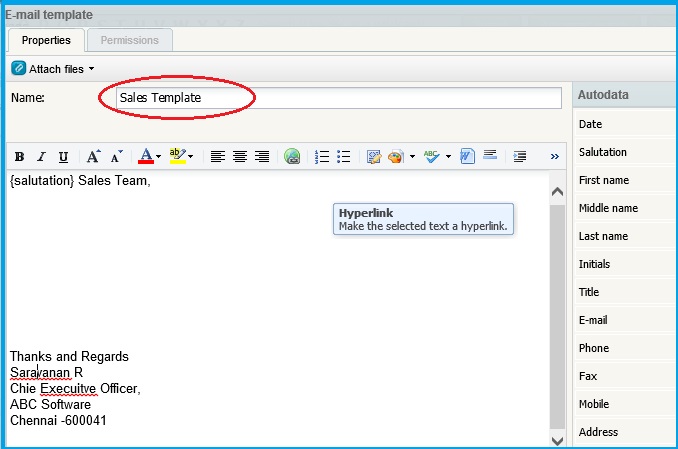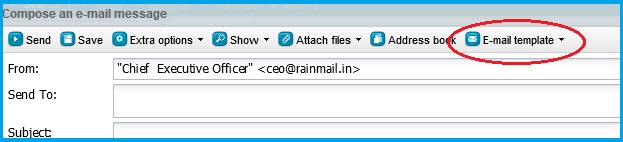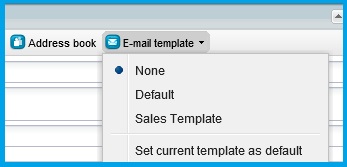Using E-mail template features, users can create multiple e-mail templates and utilize them when composing e-mail messages.
E-mail templates can be created as follows:
- Go to the Address Book tab and click on Administration
- The following screen appears. Click on Templates tab (indicated by the red oval)
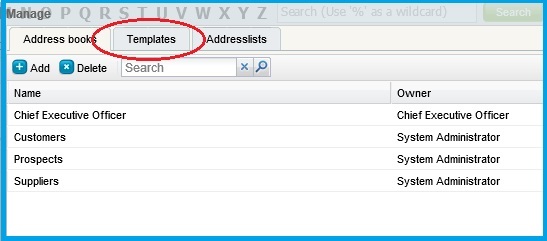
- The following dialog is displayed. Click on Add e-mail template (indicated by the red oval)
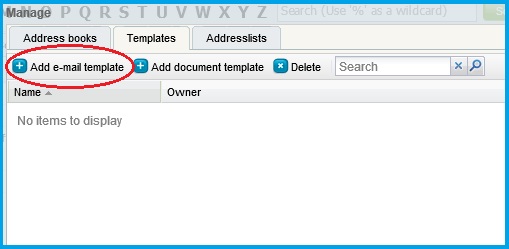
- The E-mail Template dialog pops up.
- Type a name for the template in the Name: field (indicated by the red oval)
- Type the text of your template in the text field provided. Additionally, you can add Salutation, Date, First name, Last name field, etc by selecting from the AutoData list visible in the right side panel
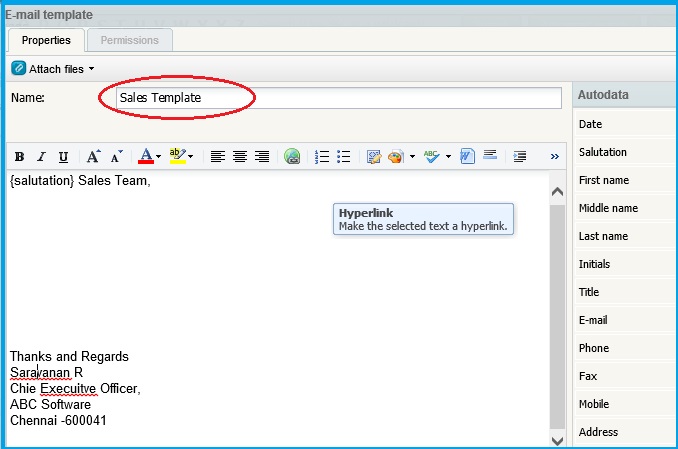
- When completed, click on Ok button
- The newly added E-mail Template appears in the list of templates
- Click on Close to close the dialog
Created E-mail Templates can be used when composing a message as follows:
- Go to the E-mail tab and click on Compose button
- Click on E-mail Templates (indicated by the red oval)
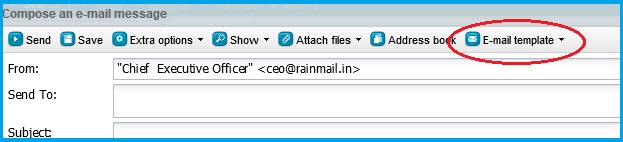
- A menu drops down. Select the template you want to use.
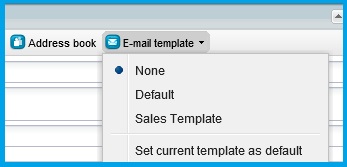
- The selected template is added to the content of your email message