Rainmail Webmail allows Online View of Email Attachments. Using this feature users can view email attachments online without downloading the same. By default, when a user clicks on an email attachment, the file download dialog pops up and the user is prompted to download the file. When View Email Attachment feature is enabled, the user can preview the file online in the browser window by clicking on the email attachment's filename.
Also, to view email attachments online, it is required that
This feature can be enabled from the Settings menu in Rainmail Webmail interface as follows:
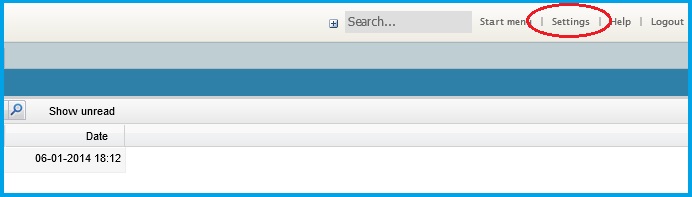
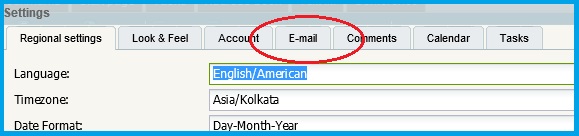
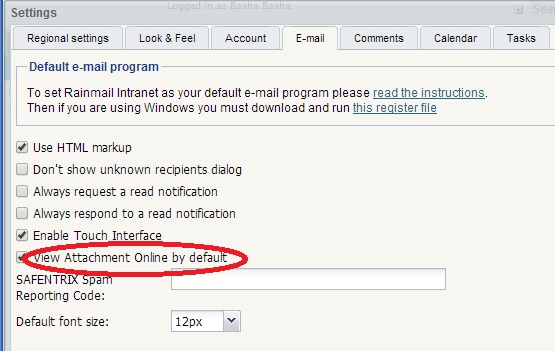
To preview email attachments online:
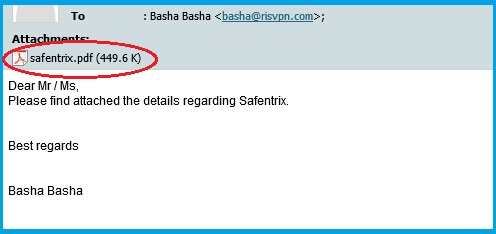
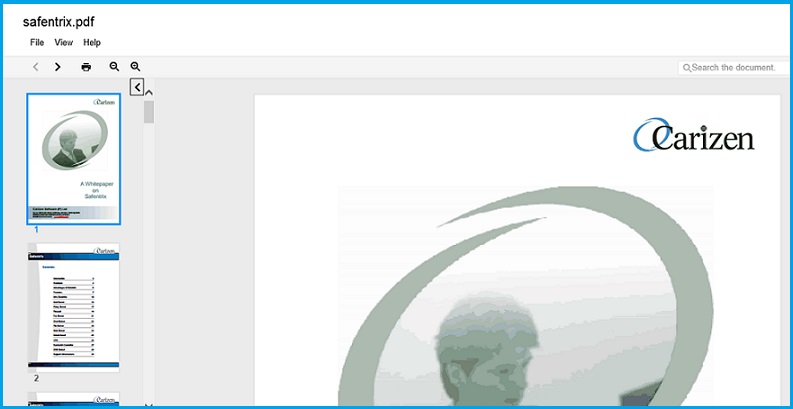
|
Copyright (c) 1999-2014. Carizen Software (P) Ltd. All rights reserved.
|
|
What do you think about this topic? Send feedback!
|