The advanced search facility in Rainmail Email allows users to search the content of the mailboxes using many criteria. This tool can be used to search for emails within a selected folder.
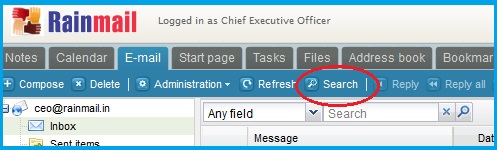
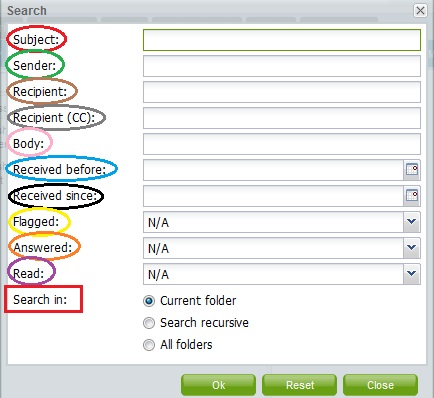
|
Sl. No. |
Indicated by |
Parameter |
Detailed Description |
|
1 |
Red Oval |
Subject |
Enter the search text in the corresponding edit box. All emails with Subject field containing the specified search string will be returned |
|
2 |
Green Oval |
Sender |
Enter the first few characters of sender's email address in the corresponding edit box. All emails with Sender field containing the specified search string will be retrieved |
|
3 |
Brown Oval |
Recipient |
Enter the first few characters of recipient's email address in the corresponding edit box. All emails with Recipient field containing the specified search string will be retrieved |
|
4 |
Gray Oval |
Recipient (CC) |
Use this to retrieve emails containing the specified search string in the CC field |
|
5 |
Pink Oval |
Body |
Enter the search text in the corresponding edit box. All emails containing the specified search string in the body of the message will be retrieved |
|
6 |
Blue Oval |
Received Before: |
Use this to retrieve all emails received prior to the specified date. The date can be chosen using the included calendar icon |
|
7 |
Black Oval |
Received Since: |
Use this to retrieve all emails received after to the specified date. The date can be chosen using the included calendar icon |
|
8 |
Yellow Oval |
Flagged |
Using this option users can search for email messages based on whether a message is flagged or not-flagged. Use the list box provided to select the criteria |
|
9 |
Orange Oval |
Answered |
Using this option users can search for email messages based on whether a message has been replied to or not. Use the list box provided to select the criteria |
|
10 |
Purple Oval |
Read |
Using this option users can search for email messages based on whether a message is read or unread. Use the list box provided to select the criteria |
|
11 |
Red rectangle |
Search in |
This option allows the user to select folders to search emails in
|
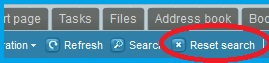
|
Copyright (c) 1999-2014. Carizen Software (P) Ltd. All rights reserved.
|
|
What do you think about this topic? Send feedback!
|