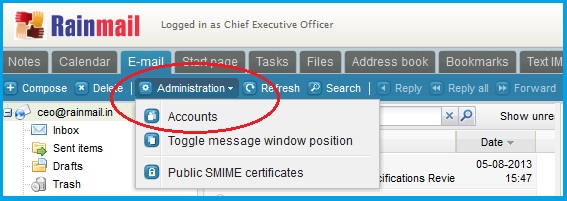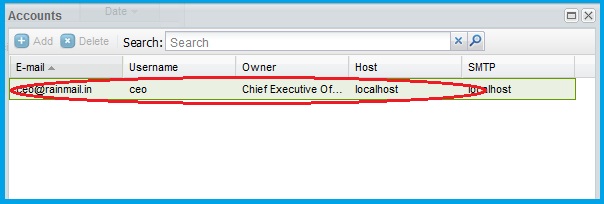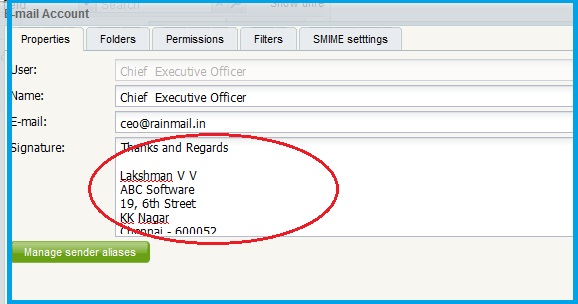Rainmail supports adding signatures to outgoing email messages. Once set up, when a new email is composed, the text specified in the signature will be automatically added to the body the message.
- Login to your account using Rainmail Webmail
- Under the E-mail tab click on Administration and then select Accounts (indicated by the red oval)
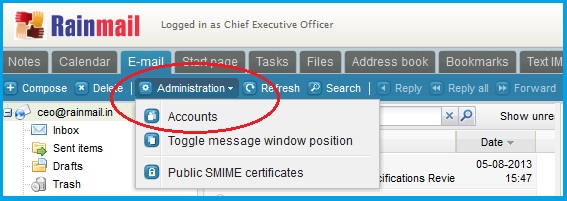
- The Accounts window pops up. Double click on your username (indicated by the red oval)
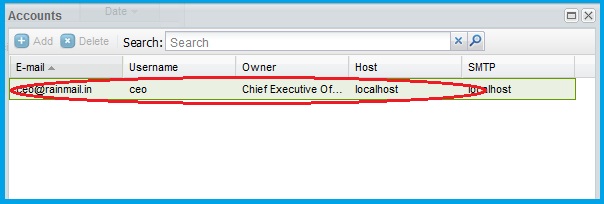
- A new window appears. Under the Properties tab you will see an edit box next to Signature (indicated by the red oval). Type the text of the signature you want to specify
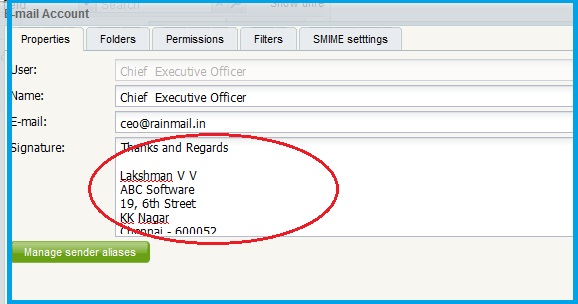
- Press OK to close the dialog
- Click Close
- When a new email is composed, the signature will appear in the text of the email message
- You have successfully setup your signature in your Rainmail Email account